Network
There will be a network! Available in both wired and wireless flavours Be sure to read the Survival Guide before connecting your devices.
Rules of Conduct
- Be fair! Do not do to others what you do not wish done to yourself!
- Protect your computer! We cannot be held responsible for any damage your computer may face due to attachment to our network. Be reminded that both internet access and the local network are unfirewalled and unfiltered. Even well-maintained systems can be attacked and get hacked, even more so at a hacker event.
- Do not run your own DHCP server! Doing so is harmful.
- Do not send IPv6 Router Advertisements.
- Do not ARP spoof or otherwise impede the operation of the network!
- While we are generally quite able to find and disconnect you in case of network misuse if necessary, we still prefer to not have to do so and that everybody respects the other visitors.
- Think twice before you do something that affects others! If you hack someone, you might be prosecuted. Be aware that we cannot prevent law enforcement from acting within or related to our network.
Wireless
You can't live without wireless access, so we've built an awesome wireless network again. The setup is improved from last year:
CCC SSIDs
The following SSIDs are provided:
- 32C3 (WPA2 802.1X (see below), 5GHz)
- 32C3-legacy (WPA2 802.1X (see below), 2.4GHz)
- 32C3-open (open, 5GHz)
- 32C3-open-legacy (open, 2.4GHz)
- spacenet (federated hacker authentication system, WPA2 802.1X, 2.4GHz+5GHz)
- 32c3.freifunk.net (extension of the Hamburg Freifunk network, open, 2.4GHz+5GHz)
WPA2 802.1X, encryption
Due to popular demand (and with security in mind) we provide WPA2 802.1X. This will encrypt your traffic, preventing attackers from sniffing your data. Keep in mind that this won't protect you from other network attacks and you should still be aware that you are at a hacker conference! Your link layer should be secure if you do certificate checking (see below).
You might think: "WTF!? Do I need to register a user and password blah, blah". Fortunately not. You can use any username/password combination using EAP-TTLS with PAP to login (example: "user: fbhfbhiaf pass: bgufwbnkqo" is valid), because we don't care who logs in and who you are. We just want to encrypt your data.
Users which use MSCHAPv2 (like Windows users with default 802.1X supplicant) should use a fixed username and password. You can use "32C3/32C3" or "guest/guest" as "username/password".
Client Settings
SSID: 32C3 or 32C3-legacy EAP-TTLS: Phase 1: EAP-TTLS Phase 2: PAP PEAP: Phase 1: PEAP Phase 2: MSCHAPv2 or EAP-MSCHAPv2 or PAP CN = radius.c3noc.net CA = StartCom Certification Authority SHA1 Fingerprint = 89:07:32:6A:60:B3:B0:97:D2:C8:35:A8:B2:35:16:7A:32:8A:7A:1B
Make sure you check the certificate in order to know you are connecting to the correct network (you should check on both the CN and the CA). Check here for the complete certificate.
Network Manager
You can use the following config file:
Please note that some versions of NM are buggy and will only work with 802.1X using MSCHAPv2, or not at all. If that affects you, it may be easiest to use wpa_supplicant.
/etc/NetworkManager/system-connections/32C3:
[connection] id=32C3 uuid=c80101e2-7b99-4511-846b-2388eb86a5ad type=wifi permissions= secondaries= [wifi] mac-address=42:23:42:23:42:23 <- !! Please change this !! mac-address-blacklist= mode=infrastructure seen-bssids= ssid=32C3 [wifi-security] auth-alg=open group= key-mgmt=wpa-eap pairwise= proto= [802-1x] altsubject-matches=DNS:radius.c3noc.net ca-cert=/etc/ssl/certs/StartCom_Certification_Authority.pem eap=ttls; identity=32C3 password=32C3 phase2-altsubject-matches= phase2-auth=pap [ipv4] dns-search= method=auto [ipv6] dns-search= method=auto
WICD
You need an additional crypto setting for WiCD. Put this file into /etc/wicd/encryption/templates/eap-ttls (debian systems, might be different with other *nix flavours):
name = EAP-TTLS 32C3
author = Felicitus
require identity *Identity password *password
-----
ctrl_interface=/var/run/wpa_supplicant
network={
ssid="32C3"
scan_ssid=$_SCAN
identity="edward"
password="snowden"
proto=WPA2
key_mgmt=WPA-EAP
group=CCMP
pairwise=CCMP
eap=TTLS
ca_cert="/etc/ssl/certs/StartCom_Certification_Authority.pem"
altsubject_match="DNS:radius.c3noc.net"
anonymous_identity="$_ANONYMOUS_IDENTITY"
phase2="auth=PAP"
#priority=2
}
Edit /etc/wicd/encryption/templates/active to include the eap-ttls config template. Restart the WiCD daemon, choose the proper encryption (EAP-TTLS 32C3) and enter a random username/password.
Jolla/connman
/var/lib/connman/32C3wifi.config :
[service_32C3] Type=wifi Name=32C3-legacy EAP=ttls Phase2=PAP Identity=edward Passphrase=snowden
wpa_supplicant.conf
/etc/wpa_supplicant/wpa_supplicant.conf :
network={
ssid="32C3"
key_mgmt=WPA-EAP
eap=TTLS
identity="edward"
password="snowden"
# ca path on debian 7.x, modify accordingly
ca_cert="/etc/ssl/certs/StartCom_Certification_Authority.pem"
altsubject_match="DNS:radius.c3noc.net"
phase2="auth=PAP"
}
interfaces
As an alternative, you can specify the wpa_supplicant config options directly in /etc/network/interfaces:
iface wlan0 inet dhcp wpa-ssid 32C3 wpa-identity edward wpa-password snowden wpa-proto WPA2 wpa-key_mgmt WPA-EAP wpa-group CCMP wpa-pairwise CCMP wpa-eap TTLS wpa-phase2 "auth=PAP" wpa-ca_cert "/etc/ssl/certs/StartCom_Certification_Authority.pem" wpa-altsubject_match DNS:radius.c3noc.net
netctl
Description='32C3 secure WPA2 802.1X config'
Interface=wls1
Connection=wireless
Security=wpa-configsection
IP=dhcp
ESSID=32C3
WPAConfigSection=(
'ssid="32C3"'
'proto=RSN WPA'
'key_mgmt=WPA-EAP'
'eap=TTLS'
'identity="edward"'
'password="snowden"'
'ca_cert="/etc/ssl/certs/StartCom_Certification_Authority.pem"'
'altsubject_match="DNS:radius.c3noc.net"'
'phase2="auth=PAP"'
)
Apple MacOS / iOS
You can use one of these profiles for the correct WiFi-settings for Apple MacOS / iOS:
- [32C3] (5GHz only)
- [32C3-legacy] (2.4GHz only)
Windows
Import one of these profiles for the correct WiFi-settings for Windows
- [32C3] (5GHz only)
- [32C3-legacy)] (2.4GHz only)
To import and connect follow these steps:
- Open a command prompt and execute: netsh wlan add profile filename=32C3.xml
- Connect to the 32C3 or 32C3-legacy network; use "32C3/32C3" as the username/password when prompted.
Android
You can use our Android App to configure the correct WiFi settings on your Android device. Download it here:
Services
Previously there were separate SSID's available for additional services like Fixed-IP. This year we're using WPA2 802.1X to push your client in the correct VLAN. The reason we are doing this is to keep the number of SSID's per wireless band to a minimum; this way we are saving airtime by not wasting it too much with 802.11 beacons/mgmt-frames. Use the following user/password combinations:
- nat64/nat64 (for the nat64 VLAN)
- fixip/fixip (fixed IP - to be confirmed)
- 32C3/32C3 or 32c3/32c3 or guest/guest (for regular user VLAN - for devices that have correctly implemented MSCHAPv2, like Windows)
Please note the username AND password are case-sensitive.
2.4GHz & 5GHz
The 2.4GHz spectrum is very limited. Previously we've tried to use the vendor implemented workarounds like band-steering and band-select to persuade clients to use 5GHz. This might work in a controlled enterprise environment, but it doesn't work with 5000 hackers with 50 different operating systems.
The default SSIDs are 5GHz only. The "legacy" SSIDs are 2.4GHz only. If your client supports both, don't use the *-legacy SSIDs. If you only see the legacy SSIDs, consider upgrading your device. We cannot guarantee that 2.4GHz works.
Rules
To keep the wireless working for you, keep a few things in mind:
- We're aware you can break the WiFi infrastructure. We're hoping that you won't and don't want to be chased by 5000 hackers through Hamburg.
- If you want to download terabytes of data, you might be better off connecting to the wired network
- Don't set up any of your own access points.
Helpdesk
If you have questions about the network or need help connecting or want to drop off a server for collocation during the event, drop by the friendly people of the NOC Helpdesk, located near the Infodesk in the Main Foyer.
NAT64/DNS64
Please see the NAT64 page for more details.
Supporters
This is a list of companies providing network hardware and connectivity services. The event would not have been possible without their support (and a few unlisted), and we thank them for it.
| Who | For | |
|---|---|---|

|
http://www.arubanetworks.com | WiFi Network Equipment |
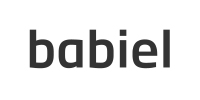
|
http://www.babiel.com/ | Servers |

|
http://www.telekom.com/ | IP Uplink |

|
http://www.ecix.net/ | Network Equipment / IP Uplink |
| |
https://eventinfra.org | Network equipment loan |

|
http://www.flexoptix.net | Optical Networking Equipment |

|
https://ghipsystems.com | Optical Networking Equipment |

|
http://www.huawei.com | Network Equipment |

|
http://www.iphh.net/ | Colocation / Logistics |

|
http://www.kaiaglobal.com/ | IP Uplink |

|
http://www.kpn-international.com | IP Uplink |
| |
https://www.lwlcom.com/ | IP Uplink |

|
http://www.securelink.nl/ | Network Equipment |

|
http://www.servtec.de/ | Dark fibre uplink |

|
http://www.teamix.de/ | Proud Sponsor of the Congress Network, powered by Juniper Networks |

|
http://www.tenict.nl | Network Equipment |
The CCC NOC team has a Twitter account: @c3noc